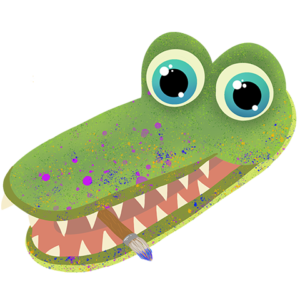There is no worse feeling than plugging in all the wires and firing up your drawing tablet just for something to malfunction. I know this feeling as my tablet pen has started to develop a bit of a delay from when I press something to when it displays on the screen. This can be a struggle when working on art and you need to make very precise adjustments. Your tablet pen could be lagging for a variety of reasons. Here’s an overview of some of the possible problems and how to solve them.

What is Tablet Pen Delay?
A tablet pen delay occurs when the tablet takes longer than usual to register an interaction on the screen. Although it may seem that the tablet pen is delayed, the problem is sometimes pertaining to the tablet itself. The problem could be caused by the tablet, the pen, the computer, or even simply the software you are using. Although there could be a variety of possible issues, the following are the most common:
Reasons your Tablet Pen may be delayed:
- Pen Calibration and Sensitivity
- Software or Applications not yet updated
- Connection via Bluetooth
- Driver not yet updated
- Configuration via Adobe Photoshop
1. Pen Calibration and Sensitivity
The first step would be to make sure your tablet pen is correctly calibrated for your tablet. Often times, the tablet being uncalibrated can cause the pen to be off-center from where you are pressing and can even cause it to be delayed. You can calibrate your pen by opening your driver and finding the calibration settings in there. In the driver, you can also customize the sensitivity of the tablet pen, which also could be the problem. Once you have determined it isn’t the tablet that is the problem, you should start looking towards the pen itself.
I have read that some people have had problems caused by the nib (the tip of the pen) rather than the actual pen. Sometimes, the pen pressure will remain active even when the pen isn’t close to the tablet. Some forums have claimed that you should remove the nib from the pen and let the pen rest sideways overnight and see if there is any improvement in the morning. This will allow the pressure sensor to release any pressure that has built up over time. If you are using a Bluetooth tablet pen such as a Microsoft Surface Pen or the Apple Pencil, the Bluetooth connection could be causing your issue. In my opinion, Bluetooth is one of the least reliable ways to connect a device
2. Connection via Bluetooth
There is a high chance that the Bluetooth connection is the reason your tablet pen is delayed. This is because the connection to the tablet from the computer is unsteady, causing input lag. For the absolute best connection, I would suggest using the cables – that should have come with the tablet, to connect to the computer. If you for some reason aren’t able to use the cables or simply prefer to use Bluetooth, I would suggest moving the tablet closer to the computer if possible, since that may strengthen the connection.
The delay on your tablet pen could be happening due to a problem in the connection if your tablet or tablet pen is connected via Bluetooth connection. Bluetooth is a short-range wireless technology standard for transmitting data. Although it is easier to use, Bluetooth uses radio waves rather than wires or cables, so it has the possibility of being less reliable.
3. Driver not yet updated
One of your first actions should be to make sure you have the correct driver installed. It is surprisingly easy to accidentally install the wrong driver when first setting it up, and even I almost managed to do it. Some of the model names are very similar so it can be very easy to get them mixed up. If needed, find the box that the tablet came in, because it will likely have the model name or number on it.
Once you are certain you have the correct driver, you can rule out that possibility. Now, you need to make sure your driver is fully updated. Usually, the drivers are pretty good at updating themselves but sometimes it might not update itself and that could be what is causing your problem. For example, if your driver isn’t updated, the problem could be a bug – causing your tablet to be delayed – that they fixed in the next update.
4. Software or Applications not yet updated
Sometimes, the tablet or tablet pen aren’t the problem at all. In some cases, it can be a problem specifically with the software or applications you are using the tablet with. For example, if I was using outdated version of Photoshop, it may start to have problems, such as delays or input lag. You should make sure the app or software you’re trying to use is operating on the most recent version.
In some instances, the most recent version of the software could be what is causing the problem with your tablet. The new update could be unintentionally causing a bug affecting your experience negatively. If it is, you should take to the Internet to try and find an earlier version of the software and try using that to see if your problem is happening due to a new update in the software you are using.
5. Configuration via Adobe Photoshop
Sometimes, the configuration of your settings in Adobe Photoshop can affect your work and even cause delay. For example, when you try to change or raise the handlebar, after updating or reinstalling Photoshop, the Photoshop Pen Tool may display some input lag. I have read from some forums that there is a fix to this problem that is remotely simple to fix. In a few steps, this delayed reaction time should be fixed.
FIX: Turn off the “softened” or “dual brush” functions in the brush configuration.
Change the configuration. Click on “File”> “Environmental Settings”> “Brush Coordinate”> and then change it from “Tablet Coordinate” to “Mouse Coordinate”.
If you have confirmed that Photoshop is what is causing your problem but don’t know how, you should contact Adobe directly for support so they can try to help you. That should fix your delay problem if that is what was causing it. However, if it didn’t, you might have to look towards more serious solutions.
If your Tablet still delayed or lagging:
If you have gone through and made sure the options above weren’t the problem you were experiencing, it is probably time to get in touch with tech support staff. Sometimes you can try everything to solve a problem but it just won’t be enough.
A well-maintained, a drawing tablet can last for many years. Your tablet may just need a repair or even a replacement. If you obtained a warranty for your tablet or pen when you purchased it, you can take advantage of that and have it repaired or replaced. I would suggest making sure you have tried everything within your power to fix the problem before you get your tablet or pen replaced or repaired.