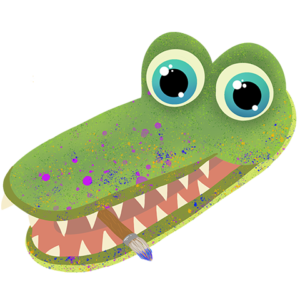Being an online artist as a student can be a struggle in today’s world. When it comes to creating art online, you will likely need a few tools or accessories for your art to reach its full potential. However, many of these tools, whether it be a drawing tablet, a pen for that tablet, or screen, all cost money. For a student, money may not be easily accessible but there are still some affordable options out there which I will make available to you.
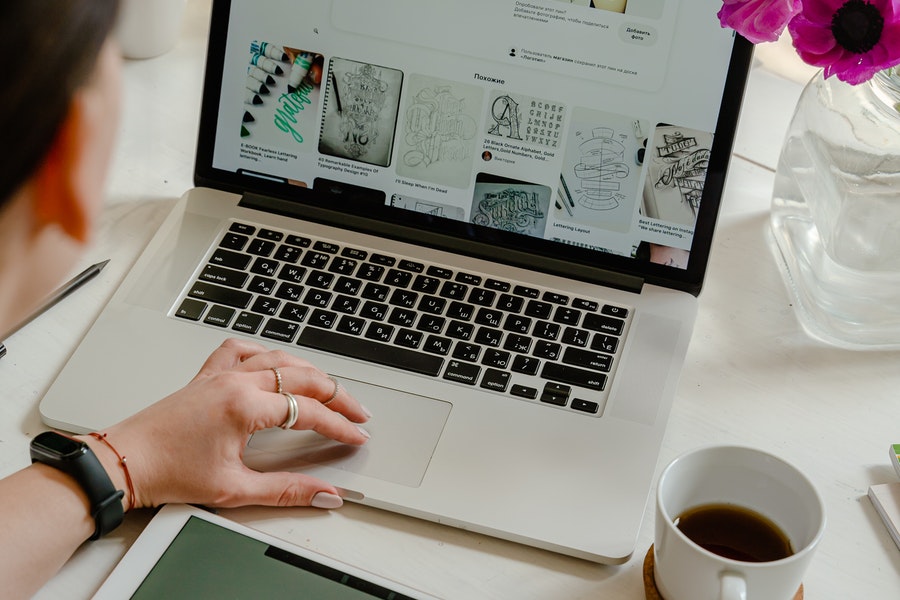
What students look for in digital art tools
Students, especially in college, often times cannot afford a single monthly subscription to Photoshop or other tools or they just don’t want to spend that kind of money. Even more importantly, they can’t afford to drop hundreds of dollars on a drawing tablet. In college, students are usually pretty low on money since they are using most of it to pay for tuition, books, fees, etc. Be that as it may, students can find ways to cheap and affordably pursue a career or simply just a hobby in digital art.
As a student looking to purchase tools or accessories, you are most likely looking to find products of the highest quality for the lowest price possible. This is much more difficult when it comes to digital art because most of the accessories you would want, like a drawing tablet, will usually run you at least $40, and that’s on the cheaper side. If you want to have the best overall gear, it’s going to cost you an arm and a leg. However, there are some high quality but still affordable options in the digital art world.
Discounts for Students
Some digital art applications give discounts for students and teachers. For example, Adobe Creative Cloud is a collection of 20+ apps for photography, video, design, and more. Creative Cloud gives discounts for their memberships to students and teachers, which can save you about 60% of the original price. That is great because you can get virtually all the digital art applications you would need in one single subscription.
Although a Creative Cloud subscription adds up to a bill of about $20/month, or $239.88/year plus tax, it can provide you with a bunch of resources to pursue a career, or simply just a hobby, in digital art. Here are the applications you would receive with Adobe Creative Cloud:
- Acrobat Pro DC – Used for a variety of editing functions with your PDFs on desktop and mobile devices.
- Acrobat Pro – ^^^^^^^
- Photoshop – Used for photo editing and manipulation used for photo editing, digital art compositing, animating, and graphic design.
- Animate – Used to create “high-quality vector graphics that are scalable, reusable, and adaptable for cartoons, banners, games, and other interactive content.”
- Illustrator – “Vector-based design and drawing program often used to design posters, symbols, logos, patterns, and icons, among other things.”
- InDesign – Used to “design stationery, resumes, brochures, annual reports, catalogs, interactive digital publications, EPUBs, books, periodicals, and other digital and printed material”
- Fuse – Used to “create bespoke humanoid models, and clothe them using the array of clothing presets that come with the software.”
- Bridge – “Powerful creative asset manager that lets you preview, organize, edit, and publish multiple creative assets quickly and easily.”
- Dreamweaver – “Dreamweaver helps developers build web sites for the Internet or an intranet, letting developers design, code and manage websites as well as mobile content.”
- Lightroom – “cloud-based service that gives you everything you need to create, edit, organize, store, and share your photos across any device.”
- Lightroom Classic – ^^^^^ but with more features.
- InCopy – “lets copywriters and editors style text, track changes, and make simple layout modifications to a document while designers work on the same document simultaneously in Adobe InDesign — all without overwriting each other’s contributions.”
- Media Encoder – “Using Adobe Media Encoder, you can export videos to video-sharing websites like YouTube and Vimeo, devices ranging from professional tape decks to DVD players, mobile phones, and high-definition TV sets.”
- Character Animator – “Character Animator imports layered Adobe Photoshop and Adobe Illustrator documents into puppets which have behaviors applied to them.”
- Stock – “service that provides designers and businesses with access to millions of high-quality curated and royalty-free photos, videos, illustrations, vector graphics, 3D assets, and templates for all their creative projects.”
- XD – “a powerful and easy-to-use vector-based experience design platform that gives teams the tools they need to craft the world’s best experiences collaboratively. Available on Mac and Windows systems, XD meets teams where they’re working with cross-platform compatibility.”
- Premiere – “used to easily assemble and finesse and edit, add audio and video effects, create titles, manipulate color and lights for the perfect aesthetic and export your finished project to any screen and any format.”
- Premiere Rush –^^^^^ but more beginner friendly.
- After Effects – “industry standard tool for motion graphics and visual effects. Artists and post production professionals rely on After Effects to generate visually stunning work for film, TV, video, and web.”
- Dimension – “Create engaging content in 3D faster with models, materials, and lighting. Dimension makes it easy to build brand visualizations, illustrations, product mockups, and other creative work.”
- Audition – “Audition is a comprehensive toolset that includes multitrack, waveform, and spectral display for creating, mixing, editing, and restoring audio content.”
Information credited to Adobe.
As you can see, you gain a bunch of different applications, which are all useful depending on what type of work you are doing. For example, if you were designing a logo for your company, you might want to use something like Adobe Photoshop, but to design the website for your company, you could use Adobe XD to design the layout. Most of these applications will come in handy, regardless of what type of digital art you plan on making.
Digital Art Equipment for Students
When it comes to the physical equipment you’ll need for digital art, it’ll be a little more challenging, because the majority of the equipment available will set you back a pretty penny. The goal, of course, is to save as much money as possible, since students have a bunch of other expenses to keep track of. Often, you’ll have to sift through a slew of pricey items to discover one that’s reasonably priced but still of good quality.
Drawing tablets are probably one of the most used devices when it comes to digital art. They provide a sense of precision that you sometimes cannot achieve with just a mouse. Drawing tablets don’t even specifically need to be used for drawing. For example, you could use a drawing tablet with a screen as an additional monitor for your computer. Drawing tablets can be very versatile in that aspect. After going through many different types of equipment and their reviews, I have found some digital art equipment that should work well, even for relatively low prices.
Affordable Drawing Tablets for Students
There are some affordable tablets out there that are still pretty high quality but not super expensive. One (ha-ha) in particular that I would recommend is One by Wacom. It is a drawing tablet that costs about $59.95 for the small size on Amazon. Now I know you might be thinking “60 bucks!?”, but this is a very good tablet for its price. It is ideal for students and teachers looking for a drawing tablet who want to sketch, edit images, express ideas, and communicate in a natural way. It is a battery-free, screenless, and wired drawing tablet that comes with a tablet pen. The small-sized one has an active working area length of 6.0 x 3.7″ inches. This tablet is also a great choice for artists who are just beginning to venture into the world of digital art.
If you have a much bigger budget and are simply looking for a great tablet, I would suggest the Huion Kamvas Pro 16. It has a pretty big price tag of $399.99, but if you are really into digital art, this is a very worthwhile purchase. I have personally used this tablet before and never had any problems with it. It comes with a 15.6-inch full-laminated screen with Full HD resolution. Included is an adjustable stand, a battery-free stylus, and an artist glove. This tablet would work really well as an extra monitor when you aren’t using it for digital art. This tablet comes with a one-year warranty just in case anything happens to it.
Affordable Computers for Digital Art
For a student, whether it be in college or high school, it is hard to dish out a bunch of money to get a high-quality computer to make digital art with. For that reason, I would suggest a Chromebook. They are some of the cheapest laptops you can find but can still have enough power to properly make digital art. In comparison to other computers or laptops, these are often much lower in price. The average Chromebook can range from $249 – $649, which isn’t really that much when you consider the prices of actual full-on computers.
Drawing tablets, especially smaller ones, go well with Chromebooks because they are very portable. That’s an upside that you can’t get with some of these other computers. Most are either too expensive or just not as portable as a Chromebook. Unfortunately, you cannot use normal Adobe applications on Chromebooks unless you can find a mobile app version in the Google Play Store. However, there are some good programs that you can use for digital art such as Chrome Canvas or Sketchbook by Autodesk.
In Conclusion If you had to pick one thing I have talked about to purchase, I would say get a Chromebook or some type of computer. After that, I would suggest the Creative Cloud subscription because it gives you a vast amount of resources for any digital needs you may have, plus a solid 60% discount for students and teachers. All in all, there are plenty of cost-efficient resources out there for students trying to venture into the world of digital art.