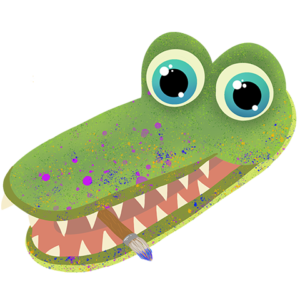As you become more and more familiar with drawing tablets, the scope of functionality that these devices present should become more and more apparent to you. They can serve many other functions beyond simply being useful for drawing, and the question arises: Can be they be used as computer monitors? This excellent question has a more complex answer than simply “yes” or “no”, and the pros and cons, as well as setup will be covered in-depth in this article.
Drawing tablets can be used as extended monitors, but only tablets with an on-screen display can be used this way. These drawing tablets can function as great monitors, given the right setup and the right accessories, and can provide a large range of functionality and flexibility to users.

Pros of Using a Drawing Tablet as a Monitor
Using an on-screen drawing tablet can provide a lot of flexibility compared with a more traditional monitor. Many of them come with or can be attached to drawing stands, as well as being compatible with a variety of drawing stands currently on the market (discussed below). While the controls can be hard to get the hang of, using a tablet pen can feel more natural than a traditional mouse. If you’re more comfortable with a tablet’s controls, then using one as a monitor could be the perfect fit for you and your computer.
Another pro of this choice is that a tablet can provide all the flexibility an iPad or other, more traditional tablet provides (minus portability) with all the power of a PC. Many people prefer tablets to monitors, and this choice provides a very personalized experience for using your computer.
Cons of Using a Drawing Tablet as a Monitor
While using a drawing tablet as a monitor can provide a unique and more comfortable user experience, there are still several things you need to consider before actually choosing this option.
Using a drawing tablet as a monitor may seem like a great choice, but it can make sharing your PC much more difficult. If your computer is something you’ll need to share with others, or serves a more communal purpose in your home, you may not want to consider this option. Other people may not be acclimated to the controls of a drawing tablet as you are. As well as this, if you’re not used to the controls yourself, then using it as your primary monitor is probably a bad idea.
Another difficulty this option poses is size restraints. A drawing tablet most likely won’t function as your only monitor, and if you don’t have the space for more than one, then this likely isn’t feasible (although hopefully you already took that into account when purchasing a drawing tablet). Price factors into these difficulties as well, so if you’re on a tight budget, a tablet (and its various accessories) shouldn’t be the choice at the top of your list.
Drawing Tablet Arms and Tablet Stands
One of the things you may want to consider when setting up a drawing tablet as a secondary or primary monitor is a drawing tablet arm or a tablet stand. Tablet stands are fairly self-explanatory, and can be useful if you feel more comfortable with your tablet being flat or only somewhat raised. Tablet arms provide even more functionality and adjustability, allowing you to position your tablet however you want, and however feels most comfortable to you. As well as this, tablet arms and stands can make transferring skills between traditional and digital art much easier, as they allow you to move your tablet into whatever position you are most familiar with.
The pros of a tablet arm in using a drawing tablet as a monitor are that it allows you to change how you’re using your tablet-Positioned horizontally, it can be used like a traditional drawing tablet, but they also allow for vertical positioning so they can be used as a more traditional computer monitor, with a keyboard and mouse. Drawing tablet arms provide a much larger range of versatility for this option, and while there are tons of great tablet arms on the market, discussing their prices and the range of options is a bit past the range of this article.
Something to keep in mind, however, for both of these accessories, is that they might add an additional cost of set-up in the range of hundreds of dollars. While cheaper options are available, higher quality tablet arms and stands can cost anywhere from $300-$800.
How do You Set Up More than One Monitor?
Perhaps the most important thing to consider in this process is how to actually set up a drawing tablet as a primary or secondary monitor. You need to consider the capabilities of your computer, checking your graphics card, and double-checking if your computer can handle more than one output at once. If you don’t have the right hardware for the job, you can always get a new graphics card, but make sure that you install the drivers for your card, as well as making sure it’s properly installed.
As well as this, you’ll probably want to go into your desktop’s settings to make sure everything is properly set up. You can extend the resolution of your display, change the resolution to whatever works best for your drawing tablet, and change the position of your screens relative to each other so your mouse can comfortably and naturally move through all three of them.
At the end of the day, whether or not you use a drawing tablet as a monitor is up to your personal preference, and what technology you prefer to use. Using a tablet as a monitor is both functional and flexible, but can come with a hefty price tag that needs to be taken into consideration.